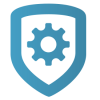The video doorbell was connected to the Wi-Fi network, but then the connection dropped.
This scenario is used for installations where the router uses both a 2.4 GHz and 5 GHz signal to communicate.
Note: This scenario will require a DMP 2.4 GHz Wireless Access Point.
Reconfigure Wireless Access Point Settings for Repeater Capability
WARNING: This procedure will remove all DMP configuration from the WAP and it will no longer be able to automatically pair with DMP devices. If you have other DMP products connected to the DMP WAP, use WPS to reconnect them or install a second DMP WAP.
Plug the provided power adapter into the power jack on the back of the WAP, then connect it to a standard wall outlet and power on. Do not plug in the Ethernet cable.
Press and hold the reset button until the Power LED blinks.
Wait until the Power LED and Signal LED turn solid.
Connect the WAP to Wi-Fi using a phone or laptop. The SSID will begin with “TP-LINK_AP” and will end with the last 4 digits of the MAC address. For example, if the MAC address is “1234” then the Wi-Fi network will be “TP-LINK_AP1234.”
Open a browser on your device and navigate to 192.168.0.254.
Enter a password with at least 6 digits and press Create.
In the options menu, select Range Extender. Click Next.
Navigate to your desired wireless network and select Connect on the Network.
At the next screen, navigate to the Range Extender Mode Settings and enter the Wi-Fi password.
Under the Local Wireless Settings, enter the SSID and password for this extender.
Click Next.
If this extender needs to be connected to a static IP address, fill in the information on this screen. If not, click Next.
The screen will display a progress bar notifying you that the WAP is going to restart and apply the new settings.