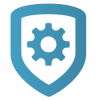V-4061DB Video Doorbell FAQs
Refer to the information below:
Why won’t my video doorbell connect to the Wi-Fi network?
If the router uses a 5 GHz signal to communicate and has an Ethernet port
The video doorbell will not connect to the Wi-Fi network because the video doorbell is only compatible with a 2.4 GHz signal.
Locate an open Ethernet port on the router. Complete the instructions below to set the WAP settings to default and allow the video doorbell to connect to the Wi-Fi network.
WARNING: This procedure removes all DMP configuration from the WAP and will no longer be able to automatically pair with DMP devices. If you have other DMP products connected to the DMP WAP, use WPS to reconnect them or install a second DMP WAP.
Plug the provided power adapter into the power jack on the back of the WAP, then connect it to a standard wall outlet and power on.
Press and hold the reset button until the Power LED blinks.
Wait until the Power LED and Signal LED turn solid.
Connect the WAP to Wi-Fi using a phone or laptop. The SSID begins with “TP-LINK_AP” and ends with the last 4 digits of the MAC address. For example, if the MAC address is “1234” then the
Wi-Fi network is “TP-LINK_AP1234.”Open a browser on your device and navigate to 192.168.0.254.
Enter a password with at least 6 digits and press Create.
If the router only uses a 5 GHz signal to communicate and an Ethernet port is not available
If an Ethernet port is unavailable, you are not able to install the video doorbell at this location.
Why did my video doorbell lose its Wi-Fi connection after it was already connected?
If the router uses both a 2.4 GHz and 5 GHz signal to communicate, it may automatically attempt to connect the doorbell to 5 GHz. Because the doorbell only works on 2.4 GHz, this can cause it to disconnect after previously connected.
You can reconfigure the Wireless Access Point (WAP) settings to use the router as a Wi-Fi repeater to provide a dedicated 2.4 GHz broadcast for the doorbell.
To reconfigure the WAP settings for greater repeater capability, complete the following steps:
WARNING: This procedure removes all DMP configuration from the WAP and will no longer be able to automatically pair with DMP devices. If you have other DMP products connected to the DMP WAP, use WPS to reconnect them or install a second DMP WAP.
Plug the provided power adapter into the power jack on the back of the WAP, then connect it to a standard wall outlet and power on. Do not plug in the Ethernet cable.
Press and hold the reset button until the Power LED blinks.
Wait until the Power LED and Signal LED turn solid.
Connect the WAP to Wi-Fi using a phone or laptop. The SSID begins with TP-LINK_AP and ends with the last 4 digits of the MAC address. For example, if the MAC address is “1234” then the Wi-Fi network is “TP-LINK_AP1234.”
Open a browser on your device and navigate to 192.168.0.254.
Enter a password with at least 6 digits and press Create.
In the options menu, select Range Extender. Select Next.
Navigate to your desired wireless network and select Connect on the Network.
At the next screen, navigate to the Range Extender Mode Settings and enter the Wi-Fi password.
In Local Wireless Settings, enter the SSID and password for this extender. Select Next.
If this extender needs to be connected to a static IP address, fill in the information on this screen. If not, select Next.
The screen displays a progress bar notifying you that the WAP is going to restart and apply the new settings.
What fuse does the video doorbell require?
The video doorbell uses a F3.15 H250V fuse. They are not available for purchase through DMP.
What power does the doorbell require?
The video doorbell requires a 16-24VAC power supply Refer to the V-4061DB Video Doorbell Installation Guide for requirements to use the video doorbell with and without chime.
Why isn't the video doorbell showing on Virtual Keypad?
If the video doorbell doesn’t show on Virtual Keypad, ensure Location Services are enabled on the device and then try again.
Why won't the chime ring with the video doorbell?
Ensure you are using a mechanical chime. Digital chimes do not work with the video doorbell.
If there is a mechanical chime or an 1108 Doorbell Module installed, ensure Mechanical Chime is enabled in Dealer Admin. To enable the mechanical chime in Dealer Admin, complete the steps below:
Log in to Dealer Admin (dealer.securecomwireless.com).
Go to Customers and select the System Name the doorbell is associated with.
At Video, go to Video Doorbells and select the V-4061DB Video Doorbell you want to enable the chime for.
Go to Advanced. In the Chime Setup drop-down menu, select Mechanical if you are using a mechanical chime. Select No Chime if you are not using a chime.
Configure additional settings as needed.
Select Save at the top of the screen.
How much storage does the doorbell support?
The doorbell comes with 16 GB on-board storage in a pre-installed SD Card. The doorbell supports up to 128 GB.